MyThunderbird 是 Thunderbird 的一个辅助软件,可以通过它来定制属于你自己的Thunderbird邮件客户端,制作出来的Thunderbird无需安装,可放在任何位置运行,也可在U盘运行。
MyThunderbird 由甲壳虫制作,可以自定义Thunderbird邮件客户端的程序文件、数据文件夹、缓存文件夹的位置。用来制作Thunderbird邮件客户端的便携版本,可在U盘运行。
主要功能:
1、自定义 Thunderbird 程序和配置文件夹的路径;
2、用来制作 Thunderbird 便携版,启动 Thunderbird 后即退出,不占资源;
3、便携版可设为默认邮件/新闻组客户端。
说明:使用前您需要有一个可以正常使用的 Thunderbird(原版/绿色版/免安装版均可),以便提取其中的 Thunderbird 安装文件夹。
使用帮助:
1. 自定义 MyThunderbird 程序和配置文件夹的路径
将 MyThunderbird.exe 放在任意位置,运行 MyThunderbird.exe,按提示选择 Thunderbird.exe 和配置文件夹路径。
2. 用MyThunderbird制作Firefox便携版
将 MyThunderbird.exe 复制到任意位置(建议不要放在系统盘),如 D:\MyThunderbird。将 Thunderbird 安装文件夹的内容复制到D:\MyThunderbird\Thunderbird 文件夹中。运行 MyThunderbird.exe,按提示新建 profiles 文件夹用来存放配置文件,或者选择自动将原版配置文件复制到 profiles 文件夹中(推荐这样做,这样启动的便携版配置和您原来使用的版本相同,不必重新配置)。
Thunderbird 启动后,进行必要的设置,一个 Thunderbird 便携版就做好了!以后即使重装系统,也不会丢失邮件和其它设置。也可以放在U盘带着它到处运行。
以下是典型的文件结构:
-MyThunderbird
-Tunderbird ;Thunderbird.exe及其它所有主程序在这个文件夹中
-profiles ;配置文件夹
-MyTunderbird.exe ;Tunderbird便携器,就是本软件
-MyThunderbird.ini ;MyTunderbird的设置文件
以上只是推荐的文件结构,如果你不想这样,只要确保 Thunderbird.exe 主程序处于 MyThunderbird.exe 所在目录中或者在其下级目录中即可,爱怎么放就怎么放,且文件夹名称可任意修改。
为方便在本地运行,可以右键单击 MyThunderbird.exe,发送一个快捷方式到桌面。
3. 将 MyThunderbird 设为默认邮件客户端
直接在 Thunderbird 的菜单:工具->选项->常规->系统默认 中点击"立即检查"进行设置。设置后退出 Thunderbird,重启一次MyThunderbird.exe 即可。
默认情况下,您按上述方法设置默认关联后,Thunderbird 的默认关联会被重定向到 MyThunderbird。如果您在同一台电脑中使用二个(或二个以上)不同配置的 MyThunderbird,那么应该只允许其中的一个MyThunderbird 被设为默认,而禁止其它的。
方法是:打开相应的 MyThunderbird.ini 设置文件,将其中的 SetDefault=1 改为 SetDefault=0,这样即可禁止相应的MyThunderbird被设为默认客户端。另外,放在U盘运行的便携版推荐这样设置。
4. 如果 Thunderbird 有问题,可以删除 MyThunderbird.ini 文件,甚至配置文件夹,重新运行 MyThunderbird.exe 试试。
- PC官方版
- 安卓官方手机版
- IOS官方手机版






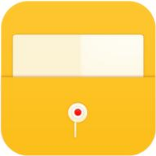









 下载
下载 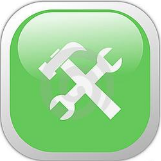 下载
下载  下载
下载  下载
下载  下载
下载  下载
下载 
 下载
下载  下载
下载  下载
下载  阿里邮箱电脑版1.6.8.0 官方最新版
阿里邮箱电脑版1.6.8.0 官方最新版
 Coolutils Outlook Plugin(Outlook插件)1.0 官方版
Coolutils Outlook Plugin(Outlook插件)1.0 官方版
 网易邮箱登录助手1.0.3.2 绿色版
网易邮箱登录助手1.0.3.2 绿色版
 轩总临时邮箱生成器3.0绿色免费版
轩总临时邮箱生成器3.0绿色免费版
 umail免费下载9.8 最新免费版
umail免费下载9.8 最新免费版
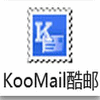 酷邮5.8 正式版
酷邮5.8 正式版
 E-mail客户程序(The Bat! BETA)7.4.2.2 最新版
E-mail客户程序(The Bat! BETA)7.4.2.2 最新版
 石青邮件大师1.8.7 绿色免费版
石青邮件大师1.8.7 绿色免费版
 WinZip Courier邮件安全压缩工具6.5.32 特别版
WinZip Courier邮件安全压缩工具6.5.32 特别版
 e时代邮件软件15.0 免费版
e时代邮件软件15.0 免费版
 愤怒的邮递员1.0.5.8 最新免费版
愤怒的邮递员1.0.5.8 最新免费版
 中国电信公文收发客户端5.0 公司版
中国电信公文收发客户端5.0 公司版
 Outlook4Gmail5.0.0.3500 官方版
Outlook4Gmail5.0.0.3500 官方版
 百度邮箱检测工具1.0 绿色免费版
百度邮箱检测工具1.0 绿色免费版
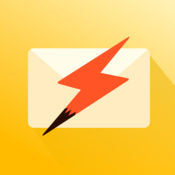 搜狐闪电邮箱电脑版1.0 官方版
搜狐闪电邮箱电脑版1.0 官方版
 RUSH邮件软件2.0.11 官方版
RUSH邮件软件2.0.11 官方版
 网易邮箱助手插件1.0.6 最新版
网易邮箱助手插件1.0.6 最新版
 闪念邮件1.0.1.3 官方免费版
闪念邮件1.0.1.3 官方免费版
 Direct Mail for mac官方版4.3.9 官方最新版
Direct Mail for mac官方版4.3.9 官方最新版
 橄榄邮客户端1.1官方最新版
橄榄邮客户端1.1官方最新版
 数苑邮件官方客户端1.0.2.3官方版
数苑邮件官方客户端1.0.2.3官方版
 139邮箱pc客户端6.2.3 官网正式版
139邮箱pc客户端6.2.3 官网正式版
 雷鸟邮件客户端(Thunderbird)v94.0b5官方正式版
雷鸟邮件客户端(Thunderbird)v94.0b5官方正式版
 YoMail邮件客户端10.1.0.2企业专用版
YoMail邮件客户端10.1.0.2企业专用版
 迅雷文件邮官方版1.0.8.90官方版
迅雷文件邮官方版1.0.8.90官方版
 密信(MeSince)官方电脑客户端1.2.1 最新版
密信(MeSince)官方电脑客户端1.2.1 最新版
 邮洽邮箱pc端1.6.8.5官方版
邮洽邮箱pc端1.6.8.5官方版
 Outlook2CHM(Outlook转CHM)5.0 中文绿色版
Outlook2CHM(Outlook转CHM)5.0 中文绿色版
 Total Thunderbird Converter(雷鸟邮件转换器)1.0.6831.63676 官方版
Total Thunderbird Converter(雷鸟邮件转换器)1.0.6831.63676 官方版
 电子邮件验证平台(Smart Email Verifier)3.52 官方版
电子邮件验证平台(Smart Email Verifier)3.52 官方版





 Foxmail邮件客户端7.2.0.111 绿色便携版
Foxmail邮件客户端7.2.0.111 绿色便携版 hotmail邮箱注册器1.2 绿色免费版
hotmail邮箱注册器1.2 绿色免费版 邮箱FoxmailV7.1.2.34 简体中文版
邮箱FoxmailV7.1.2.34 简体中文版 网页邮箱抓取工具(邮箱采集器)1.1 绿色免费版
网页邮箱抓取工具(邮箱采集器)1.1 绿色免费版 网易闪电邮(163邮箱客户端)2.4.1.32官方正式版
网易闪电邮(163邮箱客户端)2.4.1.32官方正式版 电子邮件客户端软件2.57.02官方最新版
电子邮件客户端软件2.57.02官方最新版 圣者网页邮件地址采集器v2.3.1 官方绿色版
圣者网页邮件地址采集器v2.3.1 官方绿色版 鑫河数百万邮箱地址搜索工器(邮箱采集工具)5.6.18.1 绿色免费版
鑫河数百万邮箱地址搜索工器(邮箱采集工具)5.6.18.1 绿色免费版